We don’t want you to miss a thing! To make sure you receive all of our emails, make sure to update your email so that The Kindergarten Connection goes to your inbox (this process is also called whitelisting).
Each email provider is different but there is a way to do this in every system. Below are instructions for a few of the most common email platforms.
There are two main options with Gmail: add a contact or create a filter.
While logged into Gmail on a computer, click on the menu towards the top of the screen that looks like nine dots arranged in a square. You will receive a drop down menu with other Google services. Click on “Contacts”. Alternatively, visit contacts.google.com to open this page.
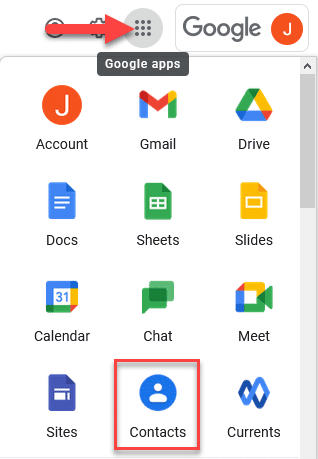
On the Contacts page, click on the “Create contact” button in the top left corner of the screen.
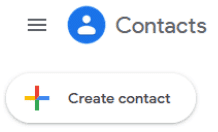
A pop-up window will open for you to create a new contact. Add hello@thekindergartenconnection.com as your new contact and click save. If you are in the Print and Play Club, add hello@printandplayclub.com.
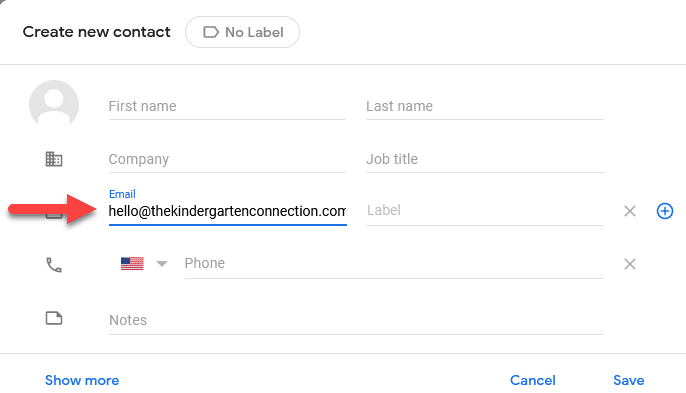
While logged into Gmail, click the small arrow in the search bar at the top of the screen.

An on-screen pop-up will appear asking for search criteria. Search emails from hello@thekindergartenconnection.com and then click “Create filter”. If you are in the Print and Play Club, add hello@printandplayclub.com.
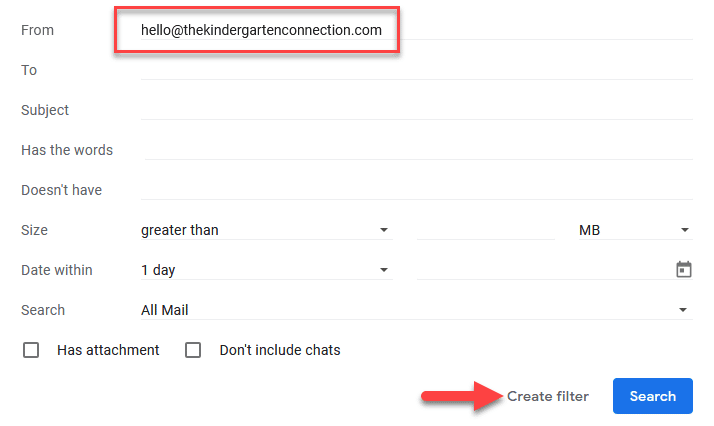
On the next screen, you will select what you want to have happen to emails meeting this filter. To make sure they go to your inbox, you can either choose to “Star it” or “Categories as: Primary”. Make your selection and then click “Create Filter”.
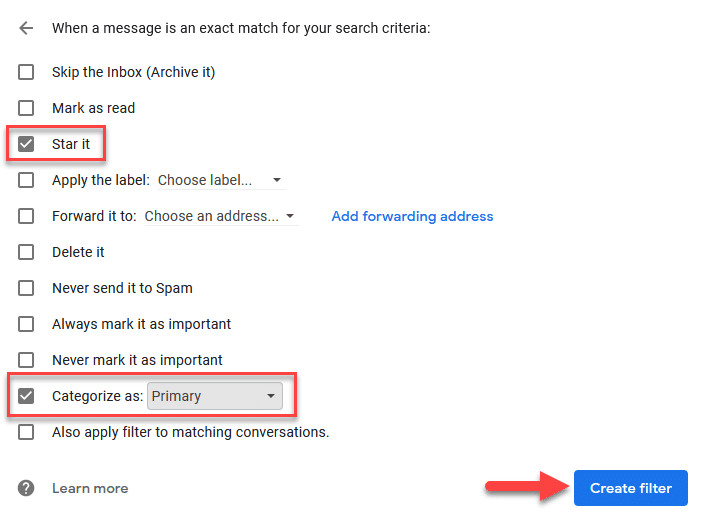
Open the email and click the ellipsis in the right corner. From the menu, click “Add to Safe senders.”
From your Yahoo mailbox, click the ellipsis next to “Spam.” Then click “Add Sender to Contacts.”
Open the email and right-click the sender email address. Choose to “Add to Contacts” or “Add to VIPs.”
Add the “From” email to the address book by opening the message and tapping the “From” email address. Then tap “Create New Contact” to input the address in the contacts list.